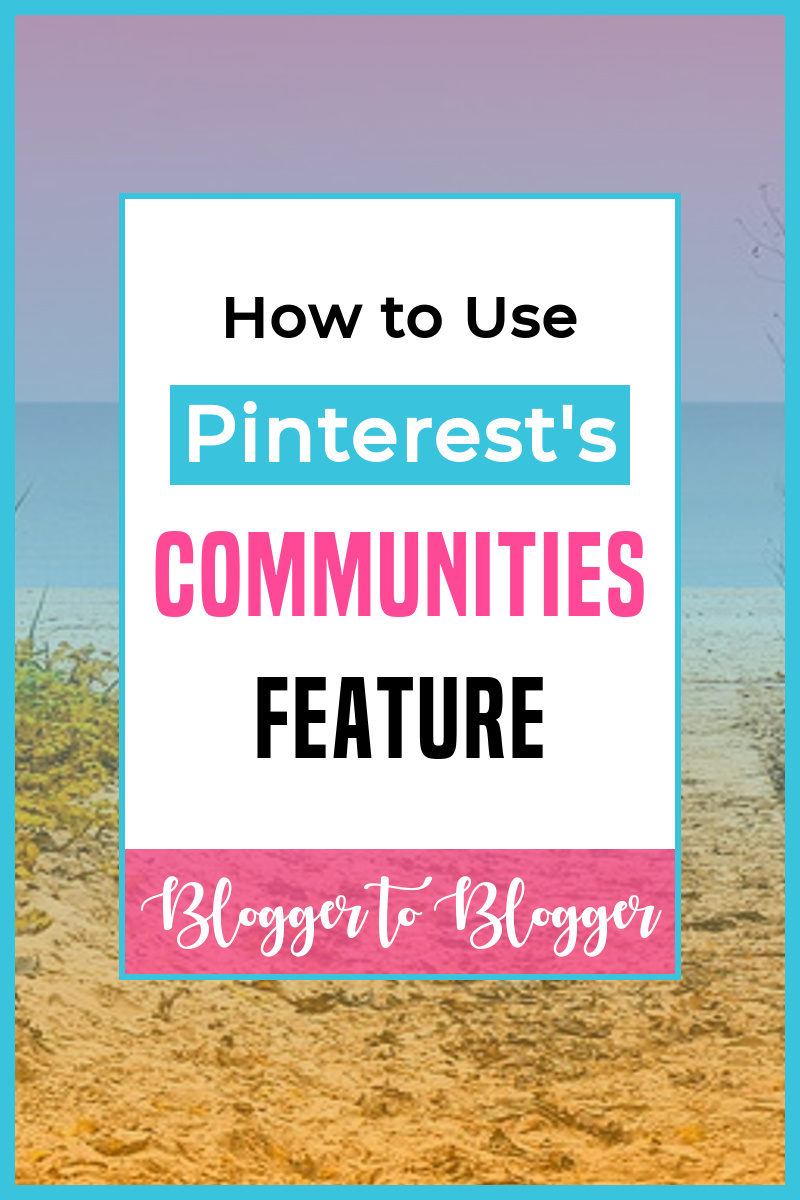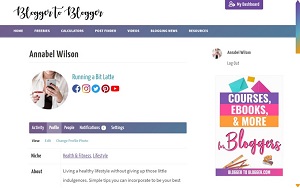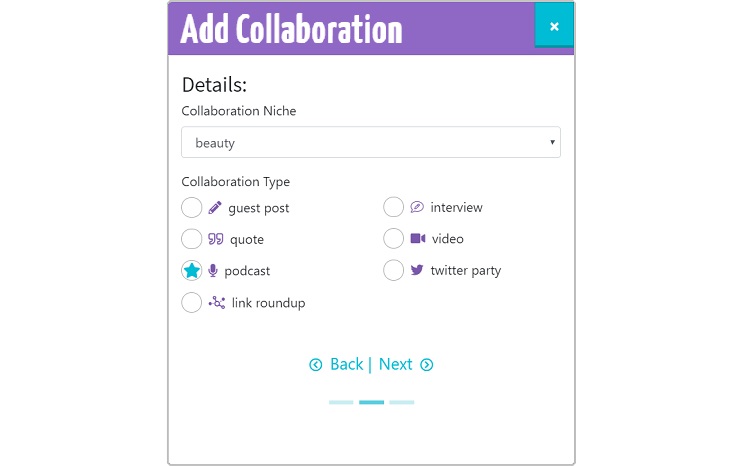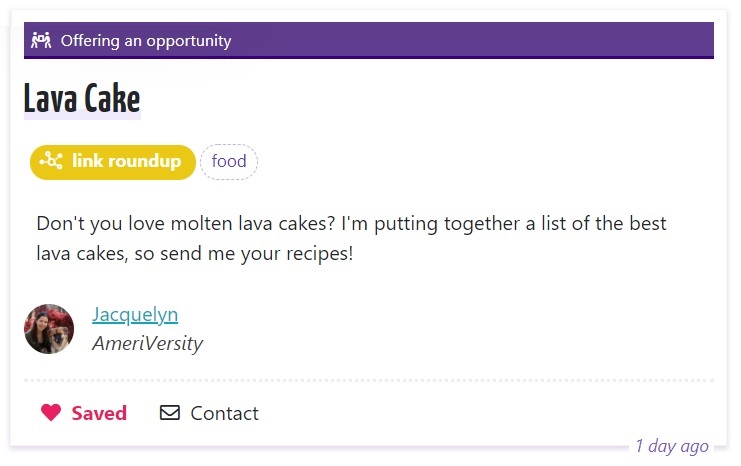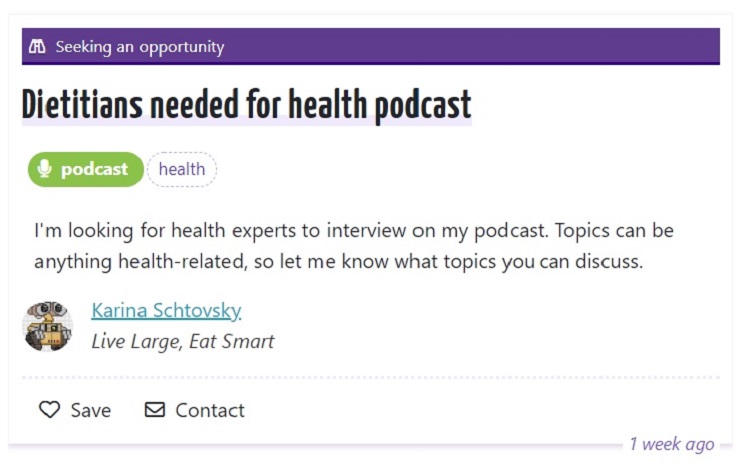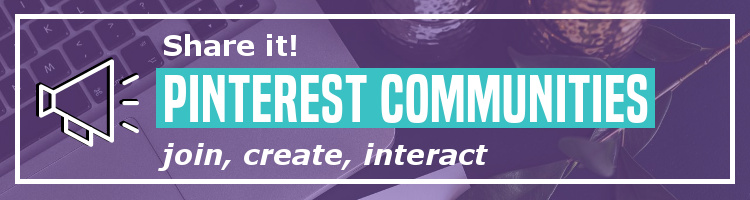
Pinterest has a new feature: Communities! Of all the social media sites, Pinterest is one of the least social, and we now have Communities to fill that void.
What is it?
Communities are similar to Facebook groups: join or start a community, post on the wall, and see what others are saying. It’s a way to truly interact with people on Pinterest.
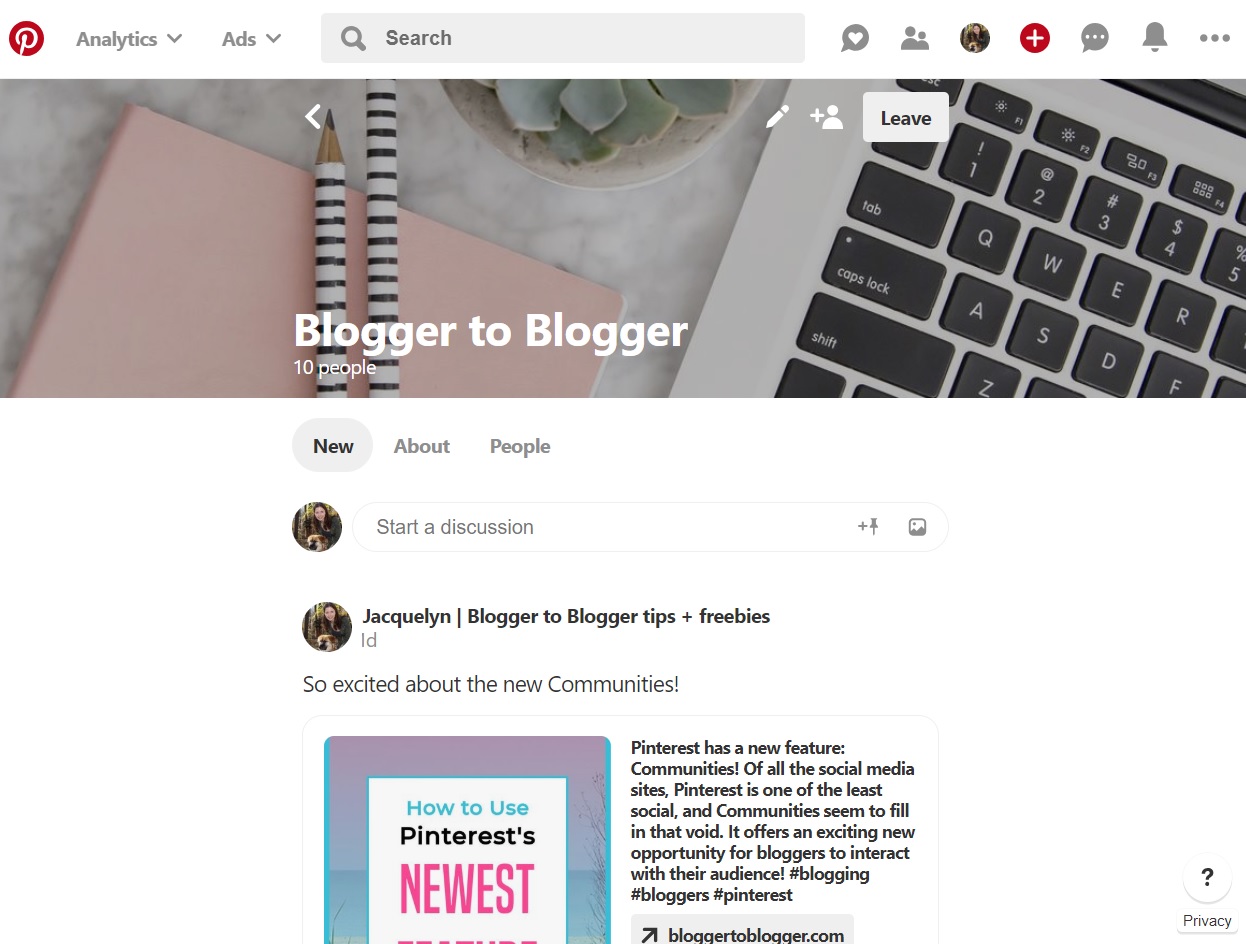
I spend more time on Pinterest than any other social network, so I was excited when this new feature came out.
How do I access it?
At the moment it seems like you have to join a community before you see the ‘Community’ tab. So if you’d like, join my blogging community.
Once you’ve joined a community or two, there will be a new ‘Community’ tab in your menu, or you can go to pinterest.com/communities/. From there, you can see what communities you’re in, search for more communities to join, or start your own.
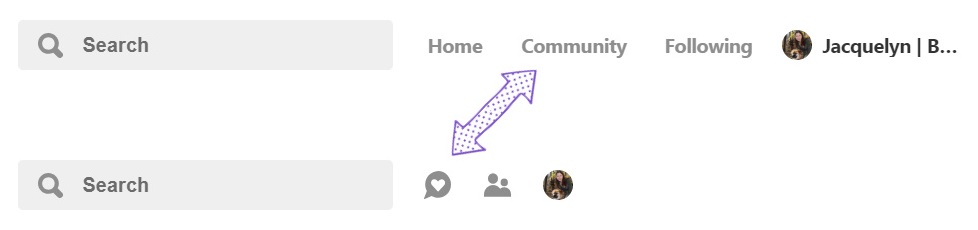
IMPORTANT: If you don’t see the Community tab, try refreshing your browser window or closing and re-opening the app. It might take Pinterest a bit to update.
Share your pins…or not?
Now that you’re in a community, you’ll now see a “Share to community” button on pins (if you’re using the Pinterest app, it’s the heart in a speech bubble without text).
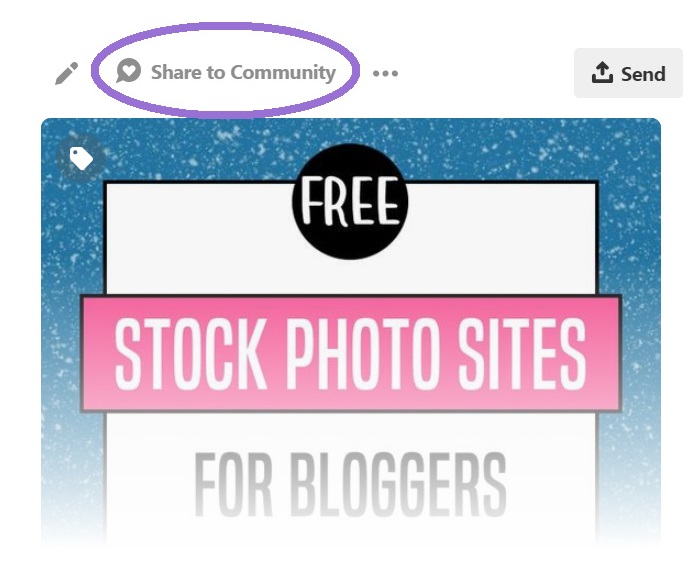
Click on the community you want to add it to, enter some text, and click “Post.”
The caveat?
You can’t add pins that point to your own URL.
When Communities were first released you could add your own pins, but I guess there was too much self-promotion for Pinterest’s liking. Their goal with Communities is for people to feel a sense of community, after all, and self-promo can certainly get a little spammy.
You can still add links to your blog, and you can add pins that point to a URL different from the domain tied to your Pinterest account.
Which means…
There’s sort of a workaround to promote your pins: Share the pins of your content that’s hosted on other sites, like Leadpages and Teachable. If your pin points to yourblog.teachable.com, for instance, you can add it to communities.
How do I start my own community?
It’s really easy to start your own community from the Communities homepage. If you’re using Pinterest on a computer, click the “Create community” button. If you’re using the Pinterest app, click the plus symbol.
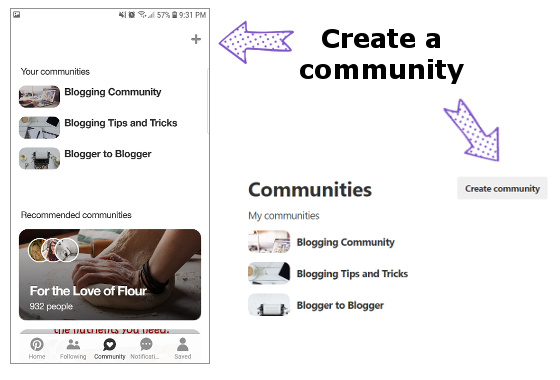
Then add a cover image, type in a name, and add a description.
When you click “Create” it will let you know if your community name is already taken, so you’ll have to try another.
If you ever get the “Something went wrong” error popup, just click “Create” again and it should work.
How do I invite people to my community?
Click the “Invite user to a community” icon to see several options for inviting people. If you want a link to share on your blog or email, click the chain icon and the link will be copied to your clipboard.
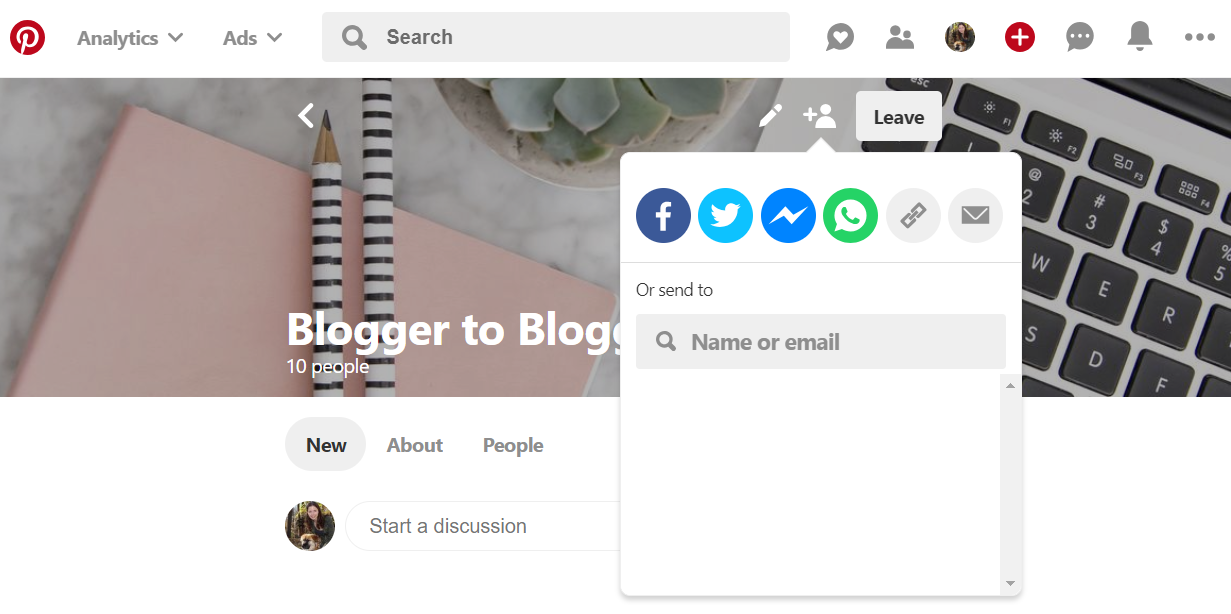
How do I edit my community?
Click on the pencil icon to change your community image or description. You can also give ownership to your community to someone else.
Click the “Submit” button to save your changes.
If you ever get the “Something went wrong” error popup, just click “Submit” again and it should work.
Why should I bother?
When Communities was a brand new feature, it was a good opportunity for savvy bloggers to get in from the start.
It’s still a feature you should consider using because each community name can only be used once. As in no one else can have that name.
For instance, there are communities called “Crochet,” “Fitness,” and “Vegetarian Cooking.” How cool would it be to practically own the name of an entire niche for your community?
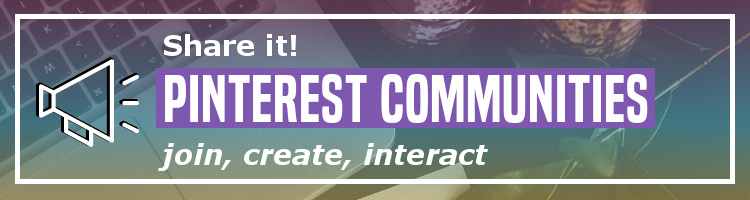
Though less-so since disabling pinning your own pins, with Communities you can reach a new audience that might not be following your business account. And if you’re in active communities, you can find inspiration for blog posts from member comments.
At the very least, reserve your blog name so no one else can!
Want to network with other bloggers?
Join the community that helps you:
Find blogs that accept guest posts
Add requests to collaborate
Access members-only opportunities
What’s the consensus?
I was really looking forward to seeing this feature grow, but I doubt Pinterest Communities will become as popular as Facebook groups.
As bloggers one of our biggest goals is to gain more traffic, and if a feature doesn’t help us do that, it can turn into a time-sink.
It’s up to you how you use Communities. Engage with other people of the same interests, as Pinterest intended, or promote your blog. Or do both, and decide for yourself if Pinterest Communities are worth your time.